Two-way sync PCRecruiter Companies to monday.com
So, you’re here to understand how to sync PCRecruiter Companies with monday.com. We’ve developed these integrations to ensure you’re able to sync Company Rollups from PCRecruiter into monday.com seamlessly and then sync that same data back to PCRecruiter. This two-way sync integration ensures the same information is visible to everyone.
Two integrations make this possible:
The first brings data from PCRecruiter into monday.com and continuously updates it.
The second brings data from monday.com into PCRecruiter and continuously updates it.
NOTICE:
Upon adding the integration the sync will begin and may take a few moments to load in all the data that you have in your PCR rollup. Please allow for approximately 1 minute per 50 records.
Updating any fields or columns will trigger the integration, but only fields that have been mapped will be imported or updated.
[Coming soon] The integration will support custom fields in a future update, but only standard record fields are currently available for synchronization.
Example:
You import a rollup list into monday.com, and then one of the companies changes their address and phone number. Now when you update that information on monday it will be reflected almost instantly on PCRecruiter.
Additional:
You will need to authorize a PCRecruiter account during this process. Here’s how if you need help.
Don’t have a board ready to set up the integrations? Use our templates!
Sync PCRecruiter Companies to monday.com

What does this integration do?
This integration is initially used to sync our company rollups from PCRecruiter into monday.com. It also will continue to update items on monday if you alter records in PCRecruiter.
It’s important to remember only the fields you map out in this process will be brought into monday.com.
Adding the integration
1.) First, click the Integrate button on your board and navigate to the Integrations Center at the top.
2.) Next, in the search bar, search “PCR” and select the PCRecruiter Integration.
3.) Now, locate the Create and update companies from Rollup Code to Items in this board integration and click Add to board.
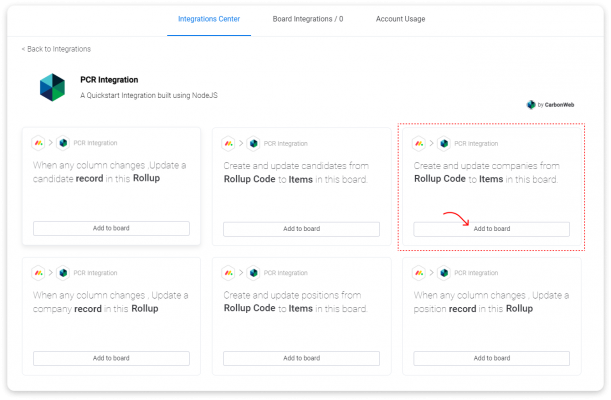
4.) Upon clicking Add to board, you will be brought to the multi-auth login page. If this is your first time, you will only see Add account, click that and follow the authorization process. Read here if you need help with the authorization process.
- If you have signed into this integration before, any of the PCR account/database connections you’ve created will be visible here, select the one connected to your desired database,
5.) Once authorized and you have selected your account/database connection you will be brought to the integration setup page and see this:

Add Rollup Code
6.) Click Rollup Code, and input the Rollup Code from your desired Rollup list.
- To find your Rollup Code, log in to PCRecruiter > Rollups, and locate the Rollup list you want to sync into monday.
- Next, identify the Rollup Code of the Rollup.

7.) Now, you need to type out the Rollup Code exactly as it is in PCRecruiter (case and space sensitive), and then click out of the text box when you are finished.
- DO NOT click enter; this will return to the next line and cause the integration not to work.
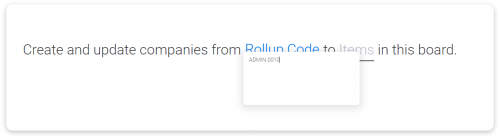
Mapping fields to columns
8.) Next, click Items, this is where we will map out which fields we want from PCRecruiter to sync into monday. In the image below you can see what monday columns will be mapped to your PCRecruiter field selections.
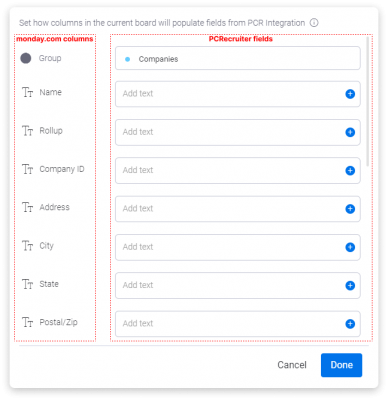
NOTICE:
There is no limit to how many fields you choose to sync, but only default fields are currently available for synchronization.
- The more extensive the list and more fields you decide to sync, the longer the initial import will take. You can continually update this in the future if you decide you want to sync additional fields.
- Additionally, you can map one or multiple fields into a specific column.
9.) Once you have mapped out all the fields, click Done in the bottom corner.
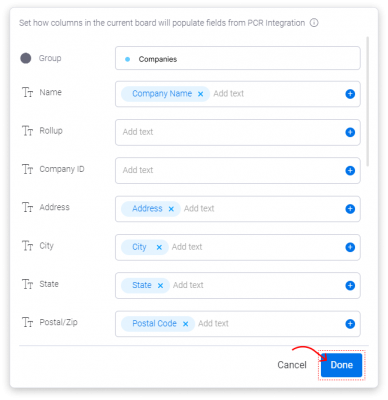
10.) Now, click Add to board. You’ve finished the setup of the PCRecruiter companies into monday.com.
- The initial import can range from a few seconds to a few minutes depending on the amount of data you are bringing in. Be patient, and don’t tweak the integration during the import.
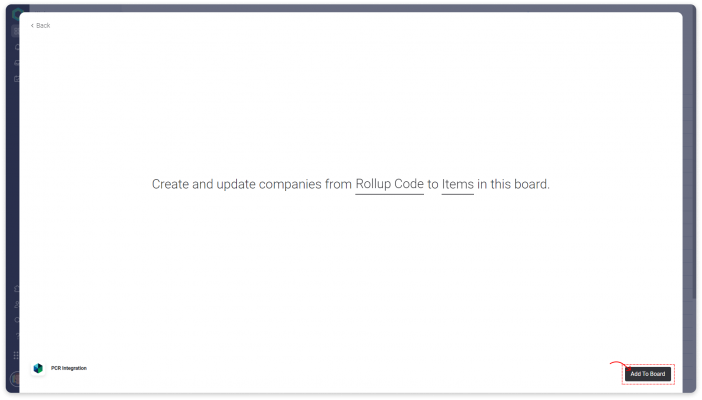
Congrats! You’ve successfully completed the initial syncing of your companies into monday.com from PCRecruiter. Remember only the fields you chose to sync in the field mapping steps will be in your monday columns.
Sync Companies back to PCRecruiter

What does this integration do?
This integration is used to sync company rollup data from monday.com back into a Rollup in PCRecruiter, in the event you edit or alter company records inside of your newly created Company database in monday.
It’s important to remember only the fields you map out in this process will be reflected back within PCRecruiter. This can be advantageous if you want to use the data for different purposes within monday and inside of PCRecruiter.
Adding the integration
1.) First, click the Integrate button on your board and navigate to the Integrations Center at the top.
2.) Next, in the search bar, search “PCR” and select the PCRecruiter Integration.
3.) Now, locate the When any column changes, Update a company Record in this Rollup integration and click Add to board.
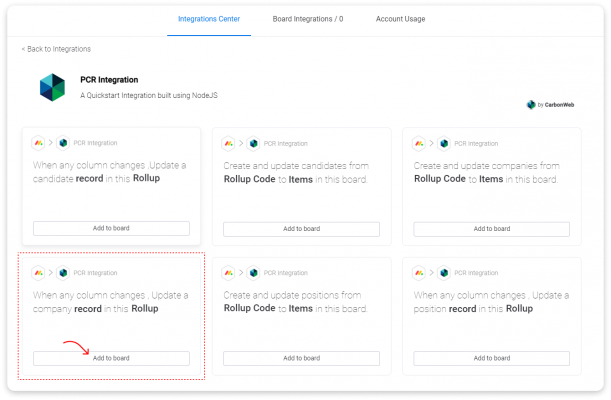
4.) Upon clicking Add to board, you will be brought to the multi-auth login page. You should have an account signed in at this point, select that and continue the process.
If this is your first time, you will only see Add account, click that and follow the authorization process. Read here if you need help with the authorization process.
- If you have signed into this integration before, any of the PCR account/database connections you’ve created will be visible here, select the one connected to your desired database,
5.) Once authorized and you have selected your account/database connection you will be brought to the integration setup page and see this:

Add Rollup Code
6.) Click Rollup, and input the Rollup Code from your desired Rollup list.
- To find your Rollup Code, log in to PCRecruiter > Rollups, and locate the Rollup list you want to sync into monday.
- Next, identify the Rollup Code of the Rollup.

7.) Now, you need to type out the Rollup Code exactly as it is in PCRecruiter (case and space sensitive), and then click out of the text box when you are finished.
- DO NOT click enter; this will return to the next line and cause the integration not to work.
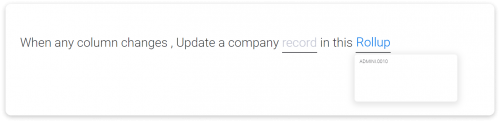
Map columns to fields
8.) Next, click Items, this is where we will map out which fields we want from PCRecruiter to sync into monday. In the image below you can see what monday columns will be mapped to your PCRecruiter field selections.
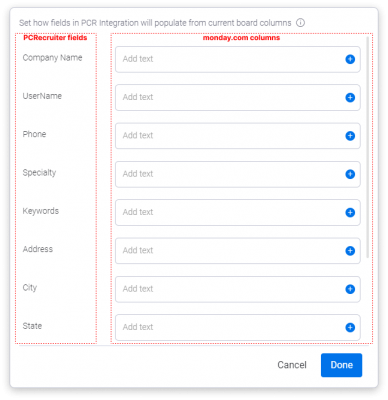
NOTICE:
There is no limit to how many columns you choose to sync back to PCRecruiter, but only default fields are currently available for synchronization.
- You can continually update this in the future if you decide you want to sync additional fields.
- Additionally, you can map one or multiple fields into a specific column.
9.) Once you have mapped out all the fields, click Done in the bottom corner.
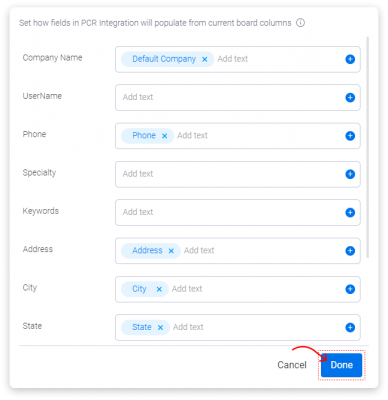
10.) Now, click Add to board. You’ve finished the setup of syncing your Company Rollups in monday back to PCRecruiter.
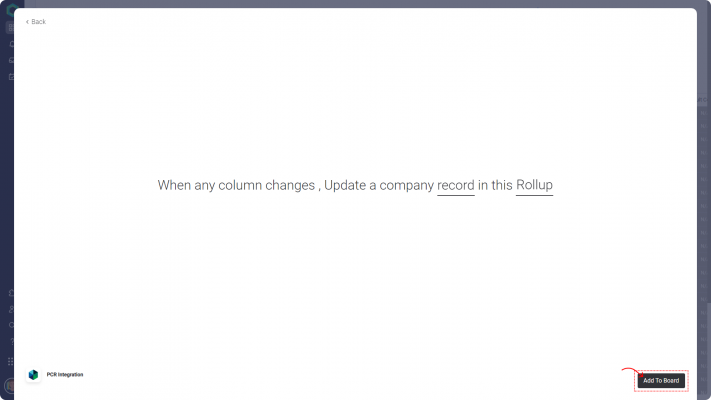
Congrats! You’ve successfully completed syncing of Company Rollups back to PCRecruiter. Remember only the fields you chose to sync in the field mapping steps will be synced back to PCRecruiter.
Sync PCRecruiter Companies to monday.com Completed!
Now that you have successfully implemented both of these integrations you should have a seamless two-way sync for PCRecruiter Companies and monday.com for your chosen Rollup.
You can repeat this process for as many different company rollups as you would like, relevant to your plan.