Description
Suppose your monday.com account does not currently have a PhoneBurner account connected.
In this case, you will be brought to the authorization page when you first add the dialing view, it will prompt you to either sign up or sign in with your PhoneBurner account.
Authorizing your Account
1.) Click either signup or login
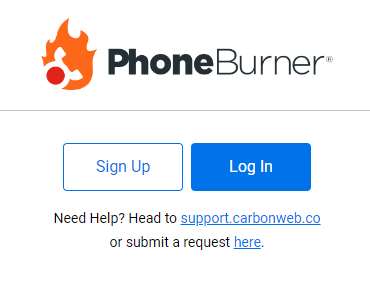
Authorize Use of App
2.) Authorize the use of the app, click “authorize”
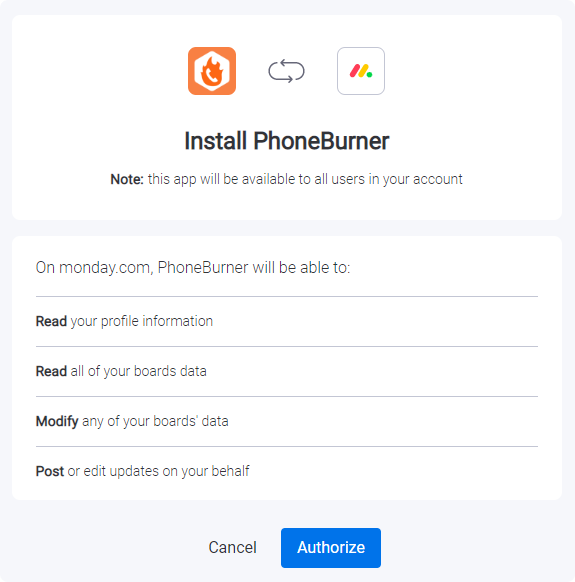
Log into PhoneBurner
3.) You will be brought to the PhoneBurner page where you will have to login in.
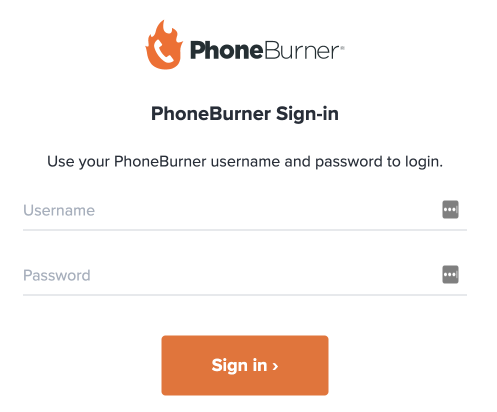
Approve Access
4.) Click the green “approve” button
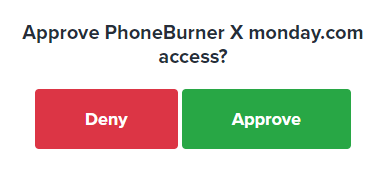
Choose Account
5.) After approving access, select the account you just added
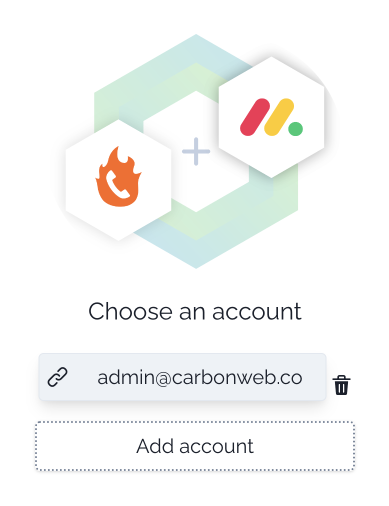
Authorization Status
When clicked into the “Dialing Session” view, there will be a little circle status that will inform you on whether your PhoneBurner account is logged in or signed out.
1.) The green dot indicates that you are good and your account is signed in.
2.) The red dot, indicated that your account is not signed in and your app will not function as intended.
In the upper right hand corner next to the profile icon, are three dots. This is how you access the settings of the app. Inside of the settings is an option called “App Status”, this will bring you to a page that will show the current sync status between your monday.com and PhoneBurner account.