Description
The PCRecruiter Board Templates can be applied to any existing or new workspace in your monday.com account. There are three templates, Companies, Positions, and Candidates, which contain only the default fields from PCRecruiter setup in corresponding monday columns. Upon adding the PCRecruiter Board Templates, all templates will download with the most up-to-date versions of each board within the workspace you designate.
More information on monday.com workspaces
To make use of these boards and the integrations they are designed for, you will need to have an active PCRecruiter account, with unrestricted access to the database that you wish to integrate,
How to add PCRecruiter Board Templates
1.) First, navigate to the template center by clicking + Add and selecting Choose from templates
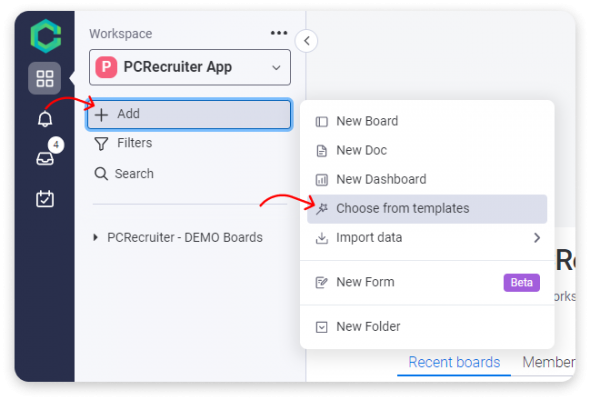
2.) Next in the search bar, search “PCR” and select the PCRecruiter Templates
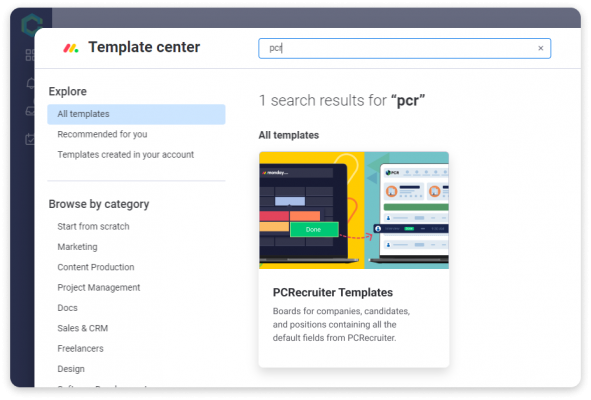
3.) Click Use Template, or select a new or existing workspace with the dropdown.
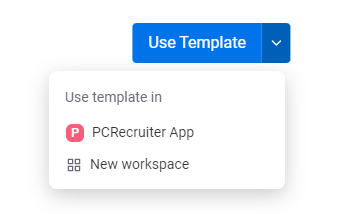
4.) Once added, view your workspace; you now have boards for importing and syncing Candidates, Positions, and Companies from PCRecruiter.
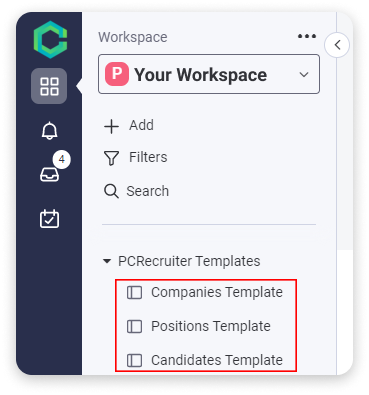
5.) Lastly, now that you have PCRecruiter board templates for monday.com, you’ll be ready to start using the integrations. Where would you like to start?